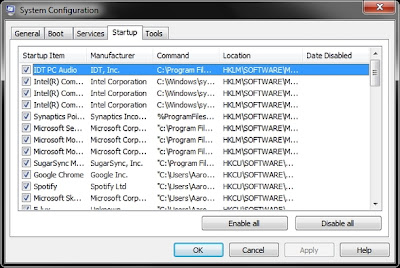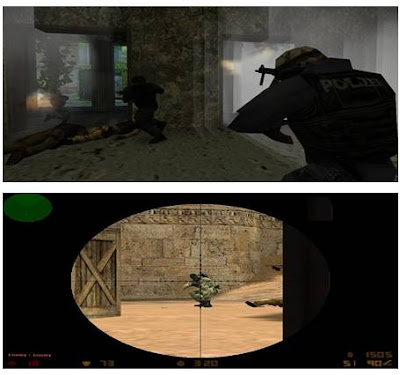See any photo in 3D: on phone screen! Get a new dimension to your photos with this app. First paint the depth for the photo just in few seconds and twist the phone to see the photo in multiple dimensions.
Changelog:
- Faster image load
- Zoom in edit
- Easier image remove
Click below to Download:
Photo3D.SymbianOS9.5.Unsigned.rar
Changelog:
- Faster image load
- Zoom in edit
- Easier image remove
Click below to Download:
Photo3D.SymbianOS9.5.Unsigned.rar